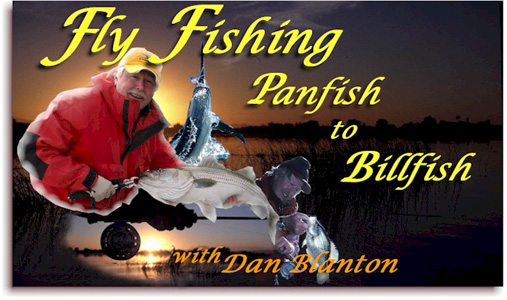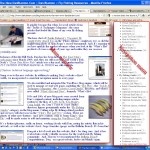 If you’re not familiar navigating a blog style web page, here are some tips:
If you’re not familiar navigating a blog style web page, here are some tips:
Whenever you’re on a web page created in WordPress, you’ll find a navigation menu that runs vertically along the right hand side of the page. This nav menu organizes all the posts under categories as well as monthly archives based on date published. You may find that it is more intuitive to browse the posts via the blog’s nav menu.
Notice too that you still have the option to navigate using the website’s main menu that runs horizontally across the upper portion of every single web page of the website.
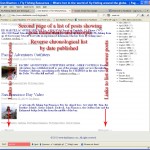 List of posts will always be sorted in reverse chronological order, by date published.
List of posts will always be sorted in reverse chronological order, by date published.
The largest area on the page, which lays left of the vertical nav menu, is the main window. The main window will show a list of posts in the blog or a list of posts in a category or in a monthly archive. Alternatively, it will show the contents of a single post after it has been selected from the list.
When viewing a list of posts and the list exceeds 10 posts, keep an eye out for hyperlinks to lists of ‘<—Older posts’, which appear on the upper and lower left-hand corners of the the main window on all pages except for the last page of the list, and hyperlinks to lists of ‘Newer posts—>’ in the upper and lower right-hand corners of the main window on all pages except for the first page of the list.
To select a post from a list, hover above and click the title of the post or the thumbnail image.
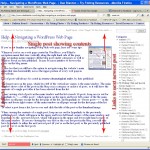 When viewing the contents of a single post, keep an eye out for hyperlinks to the previously published post, which will appear in the upper and lower left-hand corners of the main window, and hyperlinks to the next newest post, which will appear in the upper and lower right-hand corners of the main window. If you are viewing the very first or the very last post in the blog, you will only have hyperlinks to either the next newest post (if you’re on the last post) or the previously published post (if you’re on the first post).
When viewing the contents of a single post, keep an eye out for hyperlinks to the previously published post, which will appear in the upper and lower left-hand corners of the main window, and hyperlinks to the next newest post, which will appear in the upper and lower right-hand corners of the main window. If you are viewing the very first or the very last post in the blog, you will only have hyperlinks to either the next newest post (if you’re on the last post) or the previously published post (if you’re on the first post).