Add Pictures to Your Message in the Bulletin Board
Instructions
To add pictures to your message in he Bulletin Board follow these steps:
- Click the "Browse" button to search the picture you want to add.
A pop-up window to search files in your computer will display. Navigate your files and select the picture you want to add. You may add GIF, JPG and PNG graphic files.
Your pictures must have names with alphanumeric characters (a...z and 0...9) and some other characters as dash, underscore or space. Avoid characters like at-sign, pound-sign, dollar-sign, etc.
- The complete path and name of the file you selected will be displayed in the field to the left of the Browse button.
- Optionally add a caption to your picture in the "Title" field bellow the Browse button.
- Click the "Add Picture" button.
- A message will display with either the name of the file that was added to the Bulletin Board or with a cause for error.
To add another picture, repeat from step 1. You may add up to 20 pictures to a a message in the Bulletin Board.
To stop adding pictures (or not to add a single one), click the "Stop Adding Pictures and Go Back to the Bulletin Board" link.
Recommendations
For better performance, it is highly recommended that the pictures you add to your post have the following characteristics:
- Maximum width: 650 pixels.
- Maximum height: 450 pixels.
- Density: 72 dpi (dots per inch).
Within these parameters, your pictures will most probably be smaller than 150 KB. Larger, heavier pictures will take longer time for you to upload and for your readers to download and view.
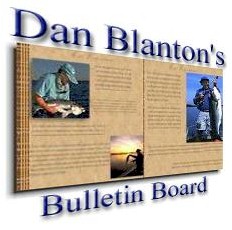 The purpose of this fly fishing forum is to encourage dialogue about anything having to do with the wonderful world of fly fishing - panfish to billfish. Subjects may range from tackle and techniques to casting, fly tying, knots and rigging, to fishing travel and outdoor photography - anything to do with our passion. As my guest, you are expected to follow the tenor of the board and use your real name (no "handles" or pseudonyms or anonymity). Your posts should always be civil and polite in tone. Flaming or disparaging remarks are not allowed. Begin a subject with a specific question or general comment, as I will often do. Bottom line: this board is a forum for the positive exchange of fly fishing information. It is a forum for learning, sharing, having fun, and making new fly fishing friends.
The purpose of this fly fishing forum is to encourage dialogue about anything having to do with the wonderful world of fly fishing - panfish to billfish. Subjects may range from tackle and techniques to casting, fly tying, knots and rigging, to fishing travel and outdoor photography - anything to do with our passion. As my guest, you are expected to follow the tenor of the board and use your real name (no "handles" or pseudonyms or anonymity). Your posts should always be civil and polite in tone. Flaming or disparaging remarks are not allowed. Begin a subject with a specific question or general comment, as I will often do. Bottom line: this board is a forum for the positive exchange of fly fishing information. It is a forum for learning, sharing, having fun, and making new fly fishing friends.